Back
Back
1- HOW TO START YOUR PROJECT:
There are several ways to create a Project.
- By selecting "Create new project" after clicking on your name:
- By selecting "ORDERS & PROJECTS" in your "Dashboard" and then clicking on "Create New Project":
- Another way is to choose the Service you need after clicking on "Pricing" or on the 3 lines at the top left of the home page:
In this example, we are going to create a RETOUCHE Project.
For this, you must choose the RETOUCHE Service and the Level of Complexity. To learn more about the Level of Complexity, we recommend that you read the Services page.
Don't forget to name your project:
After clicking "Next" upload your photos. We encourage you to use the "ALBUMS" function. You can upload your photos there whenever you want, then when creating your Project, select the photos from your "ALBUMS", it's much faster:
Then click "Next" to open a new page. You can choose the default setting, these are included in our prices. Don't forget to give us the instructions in the dedicated box. It is also possible to leave a comment for each photo by clicking on the icon next to each of them, do not forget to save your comments:
By default the output format, the DPI and the size of the photo will be identical to the Source photo, you can choose to modify them:
By clicking on "Next", you have access to "View project summary". If you forgot something, click "Back" and choose other options. You can also cancel your Project.
If everything seems good to you, then you just have to click on "Payment", you also have the possibility of creating another Project before proceeding to the payment:
After a final click on "Next", it's time to choose your payment method. We encourage you to use your account. By crediting it, you benefit from a discount and you can also pay small amounts. If you benefit from a discount coupon, do not forget to enter the code:
2- WHEN THE PROJECT IS DONE:
When your Project is done, you will receive an email with a link to check the Output. It is also possible to go to "ORDERS & PROJECTS" in your Dashboard and click on "Detail" on the right of your Project:
From this page, download your project or each photo 1 by 1.
It is also possible to ask for revision and to "Get a share link" to share your photos with your family, your friends or your clients. Do not forget to "Approve & close project" once you are satisfied:
.JPG)
*Note that the person receiving the link can preview the Output only. To download it, the Guest must create a free photALL account.
If the result doesn't fit your expectations, it's possible to request for a revision within 5 days after the delivery: How to request a revision
READ OUR OTHER RECENT ANSWERS
-
How long do you keep my photos?
Once the Project is closed, the final photos are kept in ORDERS & PROJECTS for 30 days. You will
-
What is the difference between a Project and an Order?
An Order can contain more than one Project. A Project contains all photos having the same
-
How to start a Project?
-
How to cancel a Project?
As long as your Project status is being created, you can cancel it by clicking on
-
What is a Project?
A Project is a collection of photos with 1 or several related photos. A Project holds photos to
-
How to modify a submitted Project?
In such case, please contact us, we will decide together what is possible to do.
-
How to give instructions per photos?
For each Project, you can write your instructions in the dedicated space.
-
How to create a CUT-OUT Project
1- HOW TO START A PROJECT:
-
How to request a revision
It may happen that following a misunderstanding or an oversight on our part, you are not entirely
.JPG)
.JPG)
.JPG)
.JPG)
.JPG)
.JPG)
.JPG)
.JPG)
.JPG)
.JPG)
.JPG)