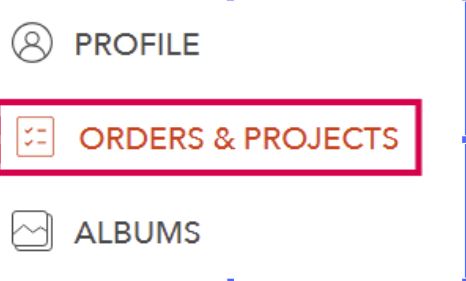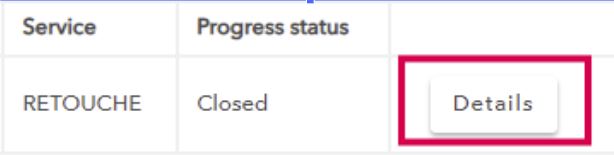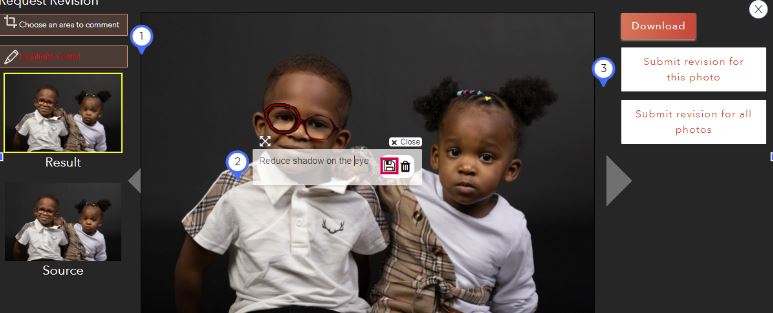Back
Back
It may happen that following a misunderstanding or an oversight on our part, you are not entirely satisfied with the result of the retouching.
In this case, don't worry, you can request a revision within 5 days after delivery.
To do this, go to ORDERS & PROJECTS in your dashboard:
Then click on "Details" to the right of the project concerned:
Click on the photo that does not suit you, it will appear in a window like this:
On the left, 2 tools are at your disposal to select the area(s) to review/
1 - Choose the right tool
2 - Select the area to be retouched and leave a comment in the dedicated box. Don't forget to save it by clicking on the icon on the right.
3 - Click "Submit revision for this photo". If the error is repeated on each photo, for example the format is not the one wanted, choose "Submit the revision for all photos".
We will receive and process your request as soon as possible.
If we believe that this revision request does not correspond to the initial instructions, we reserve the right to send you a payment link for this new request.
If you do not want to follow up, we will reject the request for revision.
READ OUR OTHER RECENT ANSWERS
-
How long do you keep my photos?
Once the Project is closed, the final photos are kept in ORDERS & PROJECTS for 30 days. You will
-
What is the difference between a Project and an Order?
An Order can contain more than one Project. A Project contains all photos having the same
-
How to start a Project?
-
How to cancel a Project?
As long as your Project status is being created, you can cancel it by clicking on
-
What is a Project?
A Project is a collection of photos with 1 or several related photos. A Project holds photos to
-
How to modify a submitted Project?
In such case, please contact us, we will decide together what is possible to do.
-
How to give instructions per photos?
For each Project, you can write your instructions in the dedicated space.
-
How to create a CUT-OUT Project
1- HOW TO START A PROJECT:
-
How to create a RETOUCHE Project
1- HOW TO START YOUR PROJECT: